HubSpot integration
Mantle provides an integration with HubSpot to streamline your contact management. This integration offers two primary features: enriching HubSpot contacts with data from Mantle, and real-time events based on customer activity and subscription behavior. Both features can be used independently of each other.
Connect to Hubspot
- Go to Settings > Integrations, and look for the Hubspot section.
- Click the Connect button adjacent to the Hubspot icon.
- When the modal appears, click Connect to Hubspot.
- You will then be asked to authenticate with your Hubspot account.
You’ll then be redirected to configure your connection settings:
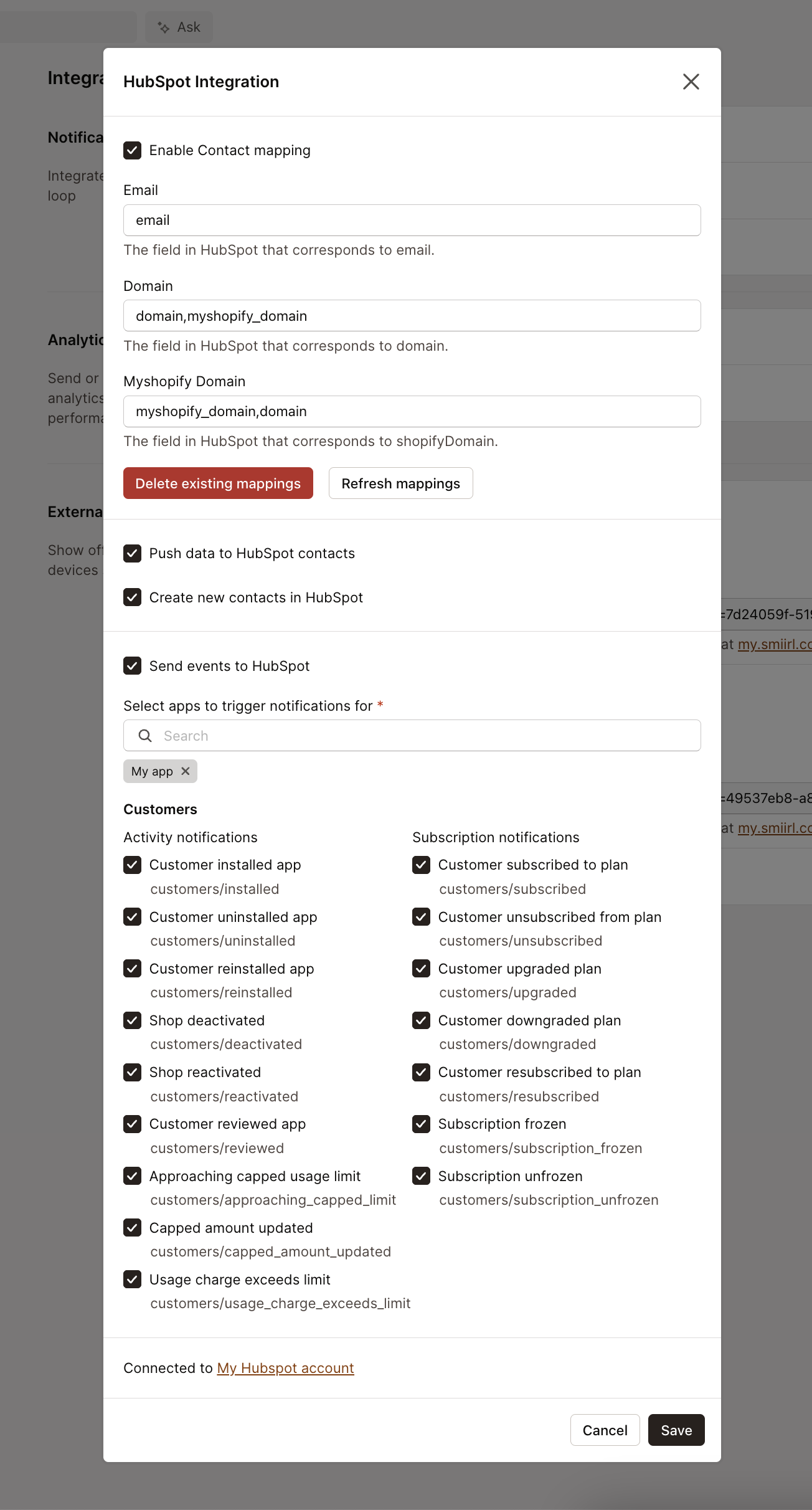
Settings to note:
- The Delete existing mappings button deletes all current mappings. This action is advisable when there have been changes to the contact mapping settings that necessitate their reconfiguration.
- The Refresh mappings button conducts a comprehensive review of all HubSpot contacts, not merely the new additions, in search of further mappings. This is particularly useful for identifying contacts that may have acquired a .myshopify domain or domain subsequent to the initial synchronization, which would not have been detected during routine checks for new contacts.
Contact mapping
We recommend setting up and using contact mapping, especially in scenarios where the /identify endpoint is not utilized. Both the contact enriching and event emitting features benefit from contact mapping to provide as much data is available to your HubSpot contacts.
Contact mapping is the process of matching a Mantle customer with a HubSpot contact by common fields such as email, domain, or myshopify domain. Once a mapping between a customer and a contact is made, this integration uses that mapping instead of inferring the correct contact by email address. The default contact mapping configuration provides some default HubSpot field names, but we highly recommend finding the specific fields your HubSpot may be using for myshopify domain or domain. Note that if you only have one of the fields on a contact, the mapping will still work.
To locate the HubSpot fields:
- Log in to your HubSpot account and navigate to the Settings.
- In the Settings menu, locate and click on Data management found on the left side.
- Under Data management, select Properties. This should automatically bring you to Contact Properties.
- Within Contact Properties, search or browse to find fields that contain either the domain or myshopify domain.
- If multiple relevant fields exist, they are all applicable. For each field you decide to use, ensure to record the Internal Name, not the display name by clicking on the field, and clicking on the
</>icon as shown in the image below.
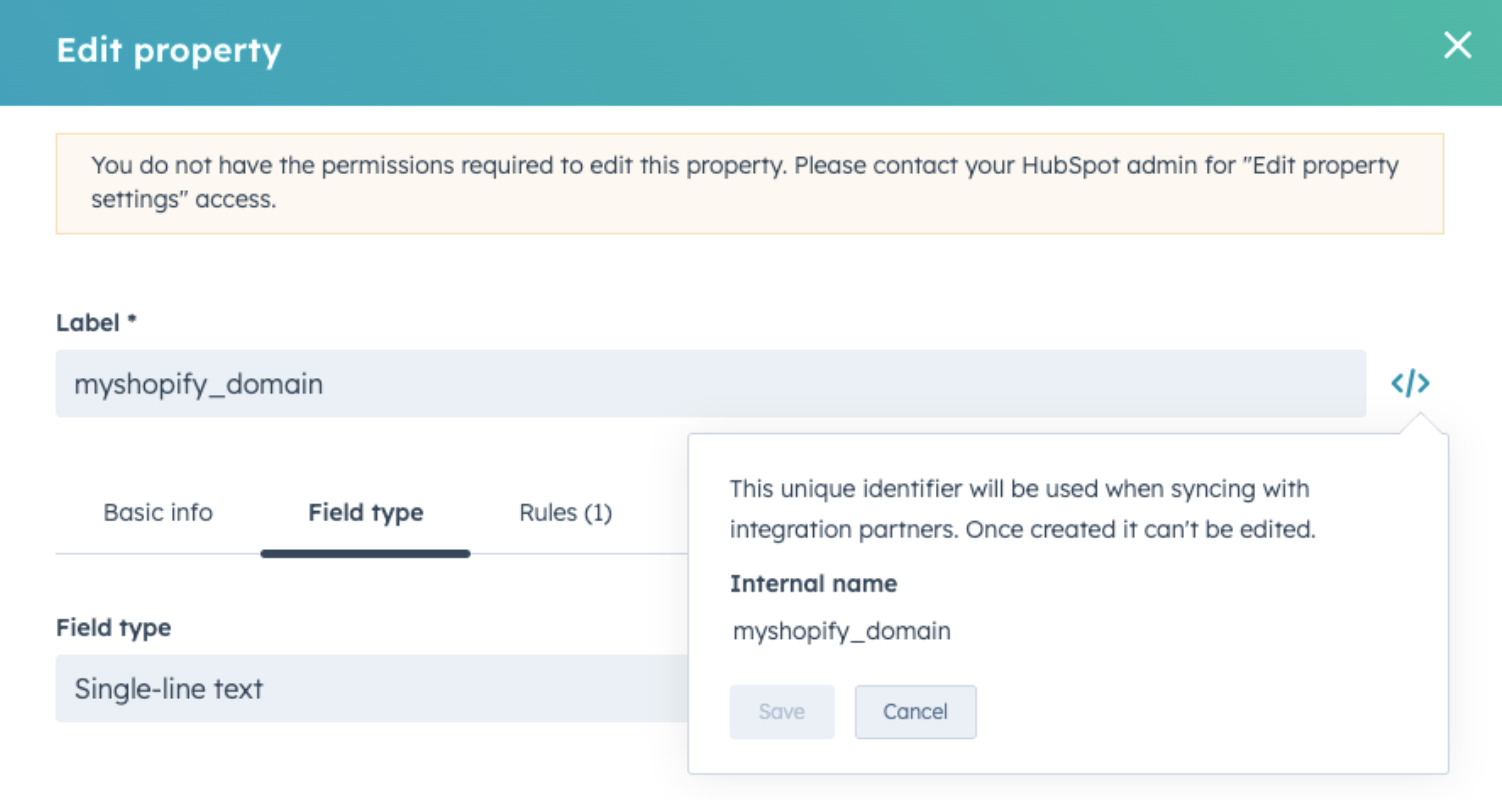
Following the setup of the fields in HubSpot, proceed to activate them within Mantle:
- In Mantle, go to Settings and select the Integrations tab.
- Click on the Connected link next to the HubSpot integration, then select Manage.
- Tick the checkbox for Enable contact mapping.
- In the text boxes for email, domain, and myshopify domain, input the corresponding HubSpot field names. Separate multiple fields with commas.
- Click Save to apply your integration settings.
After saving, Mantle will automatically and periodically search for new contacts in HubSpot that match with Mantle customers, ensuring your data remains synchronized. Every hour an incremental search is made to match any new HubSpot contacts.
If changes are made to the contact mapping settings at a later point in time, such as adding a new field, it’s recommended to recreate the contact mappings by clicking the Delete existing mappings button and then clicking on the Refresh mappings button.
Enriching contacts
This integration provides the ability to enrich HubSpot contacts with data from Mantle and is compatible with all HubSpot plans. Enable this feature by checking the Push data to HubSpot contacts option in Mantle’s HubSpot integration settings.
Once this feature is enabled, HubSpot contacts should have data populated into these fields within minutes. To view these new fields and the associated data, in HubSpot open up a contact, then in the left column, click on View all properties, and expand the Mantle section.
Example use cases:
- Show Average Monthly Revenue on the Contact page.
- Build a list of your highest LTV customers.
- Determine which contacts are on a specific plan.
The following fields are automatically created on the contact record, and is refreshed daily:
| Label | Description |
|---|---|
| Mantle Customer ID | Mantle internal ID for a customer |
| Mantle Customer URL | URL to Mantle customer page |
| Customer Name | Customer Name |
| Lifetime Value | Lifetime Value |
| Average Monthly Revenue | Average Monthly Revenue |
| Shopify Plan Name | Shopify Plan Name |
| Shopify Shop ID | Shopify Shop ID |
| Myshopify Domain | Myshopify Domain |
| Installed Apps | Installed Apps |
| App Plan Name | App name and plan subscription names |
| Customer Notes | Customer Notes |
| Customer Description | Customer Description |
| Customer Tags | Customer Tags |
| Customer Industry | Customer Industry |
Emitting events
Mantle provides an integration with HubSpot to populate your contacts with real-time activity and subscription event data from Mantle.
Events such as install, uninstall, subscribe, etc. can all be sent to and acted upon within your Hubspot with workflows and other automations.
This feature utilizes HubSpot custom events to send and associate this event data with a contact.
Example use cases:
- Automatically send a retention email from hubspot whenever a customer uninstalls an app.
- Build a list of your highest LTV customers.
- Enrich your HubSpot contacts by populating them with event data.
On adding the integration to your HubSpot, Mantle creates a new custom event on the contact object called Mantle customer event.
This single event contains fields such as:
| Field | Description |
|---|---|
| Mantle event type | installed, uninstalled, subscribed, etc. |
| App name | The name of your app. |
| App lifetime value | The lifetime value from this customer just from this app. |
| App plan name | The name of the plan the customer is subscribed to. |
| Customer name | The customer’s name. |
| Customer domain | The domain of the customer. E.g., example.com. |
| Customer Shopify domain | The Shopify myshopify domain. |
| Customer Shopify ID | The Shopify shop ID of the customer. |
| Customer lifetime value | The total lifetime value of the customer across all apps. |
Prerequisites
- Your HubSpot plan must have the Enterprise plan for any one of the marketing, sales, service, operations, or cms hubs. This is necessary as the HubSpot custom events feature is used to get event data into HubSpot.
- Hubspot contacts revolve around the email being the single identifier, therefore this integration works best when you’re also using Mantle’s /identify endpoint to grab the customer email. This enables creating new contacts in HubSpot, and being able to track every single event.
Setup
To turn on the event emitting feature, check the Send events to HubSpot box in Mantle’s HubSpot settings page. Select which apps you would like to trigger notifications for, and check the specific activity and subscription events you would like to be sent to HubSpot. After enabling this feature, it’s recommended to follow the testing steps in the next section to see how the integration works.
Testing the integration of event emissions
We suggest utilizing a test shop to initiate an event. Once you’ve completed the setup steps, proceed by installing an app, uninstalling an app, switching the plan currently utilized by the customer, among other actions, to activate an event. Make sure the specific event you’re testing is enabled in Mantle’s HubSpot settings page.
Please note - it may take up to a minute for the event to reflect in HubSpot. For guidance on where to find the triggered event, refer to the following section.
Inspecting your events
Within the HubSpot platform, you have the capability to view all events generated by the Mantle integration. To do so, navigate in HubSpot to Reporting > Data management > Custom events:
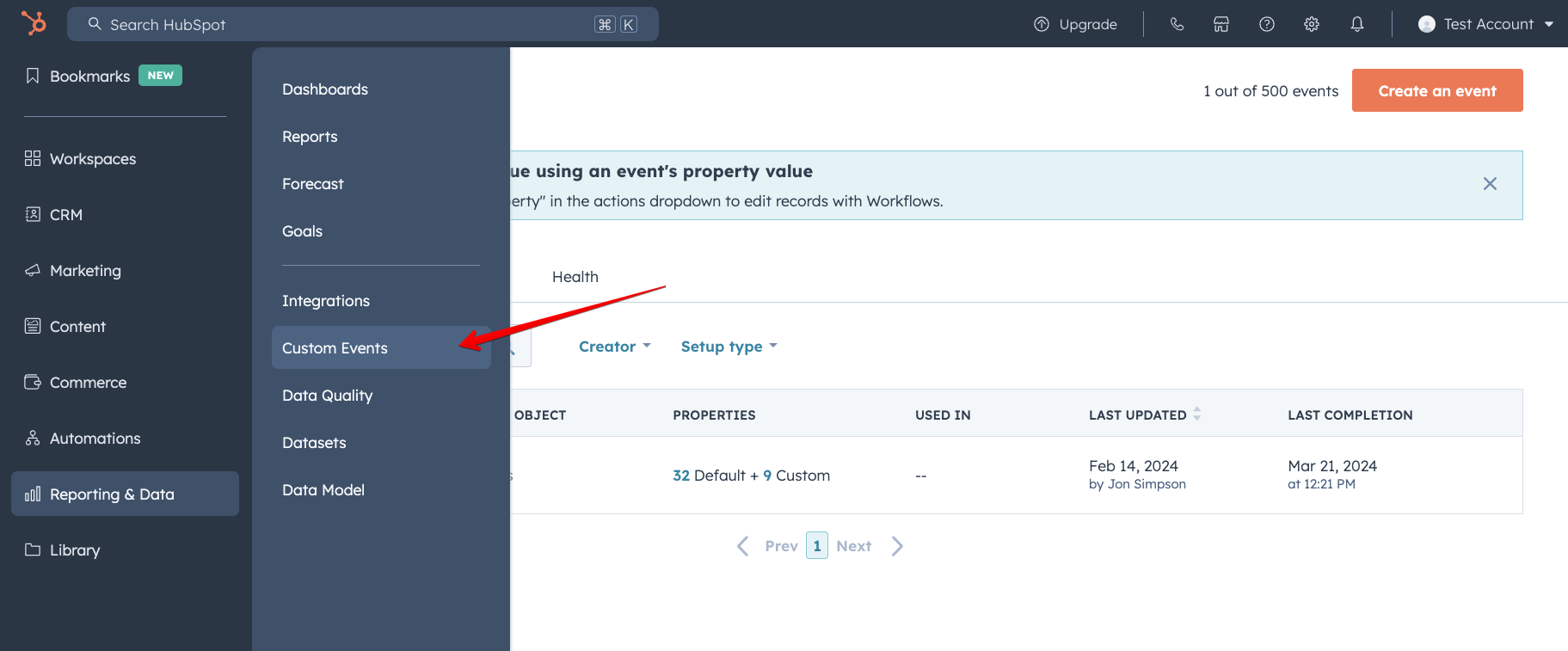
Here, locate and select the Mantle Customer Event to inspect the specific events.
Using your events
The data provided by this custom event can be used to build powerful reporting, infinitely customizable workflows, customer journey analytics and lists.
Through the HubSpot interface, you have the ability to scrutinize all events generated by the Mantle integration. Simply navigate to Reporting > Data management > Custom events within HubSpot, and then locate and select the Mantle Customer event to view these events.
To leverage this event, click on the Use In dropdown menu and choose any of the listed options to incorporate the event into your workflows or analyses.