Overview
Features let you craft distinct attributes for each plan or customer, distinguishing between plans and aligning features with customer choices. This enhances plan clarity, allowing you to effectively separate and gate features based on subscription levels.
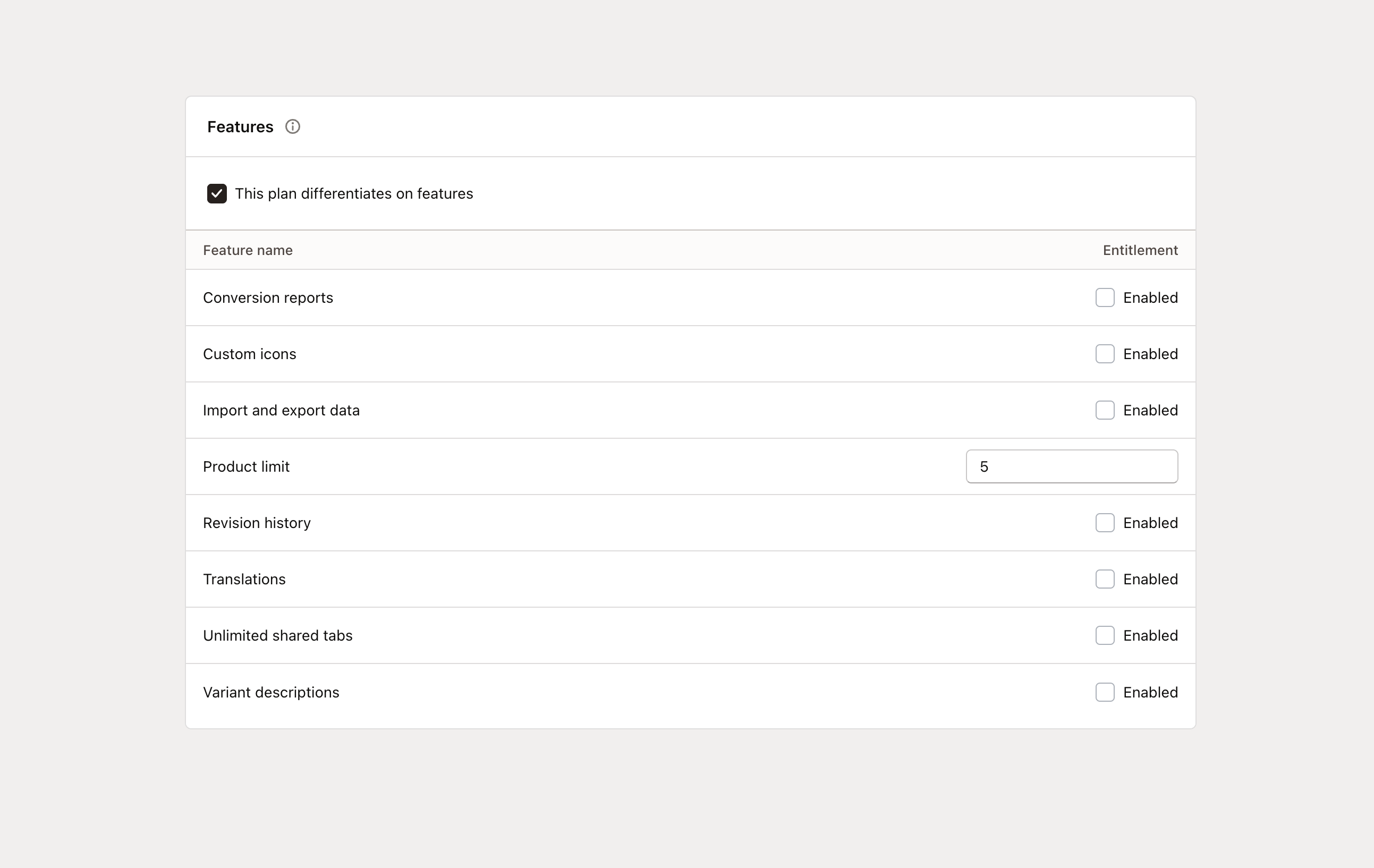
In the Features subnav, located under Plans, you can easily access and manage all your configured features. To introduce new features or modify existing ones, just select a plan and click Edit.
Here’s a breakdown of the options available:
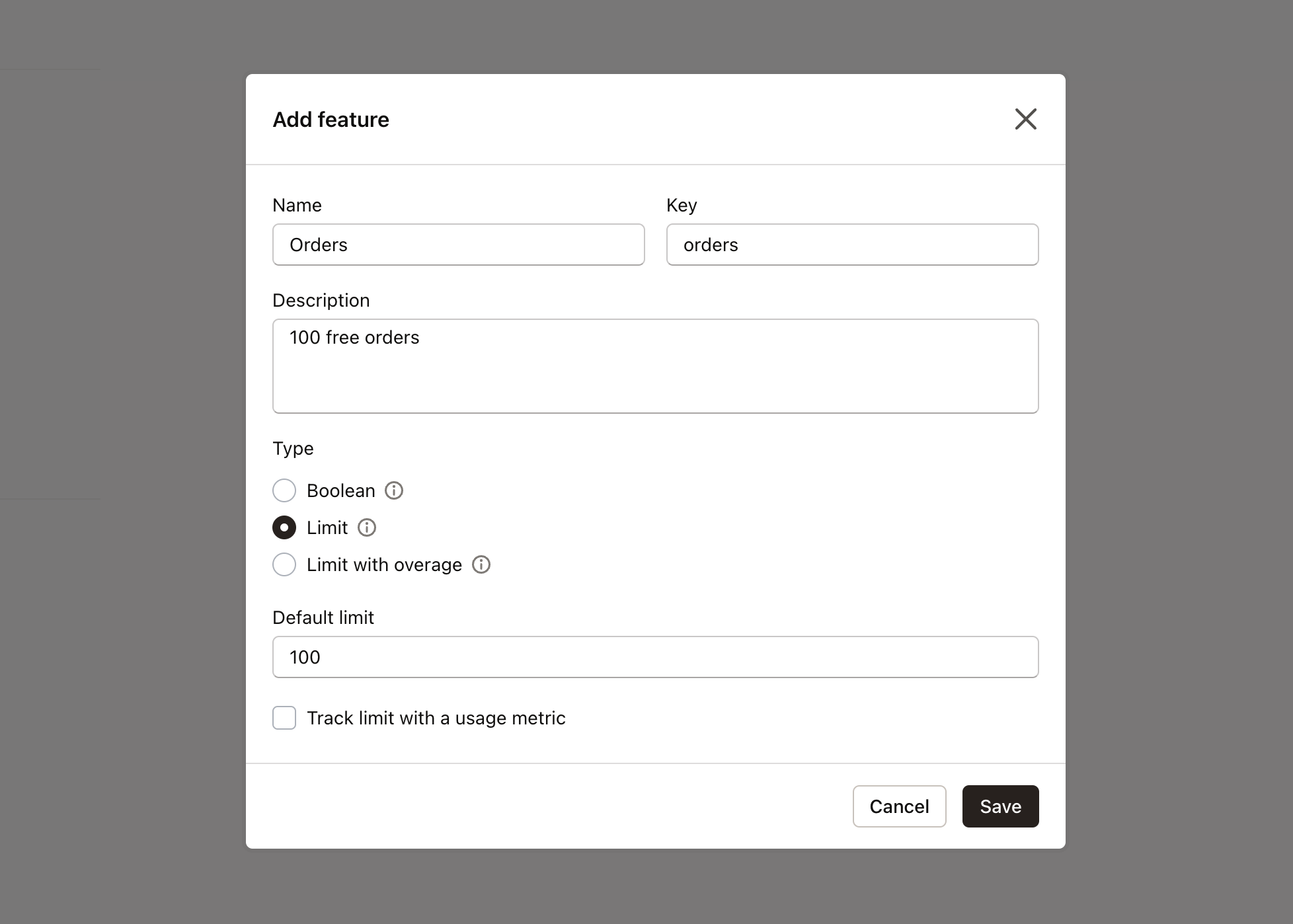
- Feature name: The name that appears in Mantle and to your customers.
- Key: A unique identifier for integration within your app’s code.
- Type: Choose between a limit type or a boolean.
- Limit: Set the maximum number of plans that can include this feature.
- Boolean: A true/false setting indicating if the feature is active.
- Default value: Set a default limit or a boolean value (true/false).
Once your plans are set up in the Mantle admin, discover how to retrieve them using Mantle’s API and implement feature gating for your customers.
Utilizing dynamic pricing and feature management, Mantle opens new avenues for revenue optimization.
Assigning features to plans and customers
Features reside within the application’s architecture and can be linked to plans or directly to customers as needed.
To associate a feature with a plan after its creation, follow these easy steps:
- Navigate to the Plans section.
- Select the desired plan you wish to edit.
- Click on Edit located in the upper right-hand corner of the screen.
- Within the editing interface, you’ll find the option to activate the feature for the selected plan:
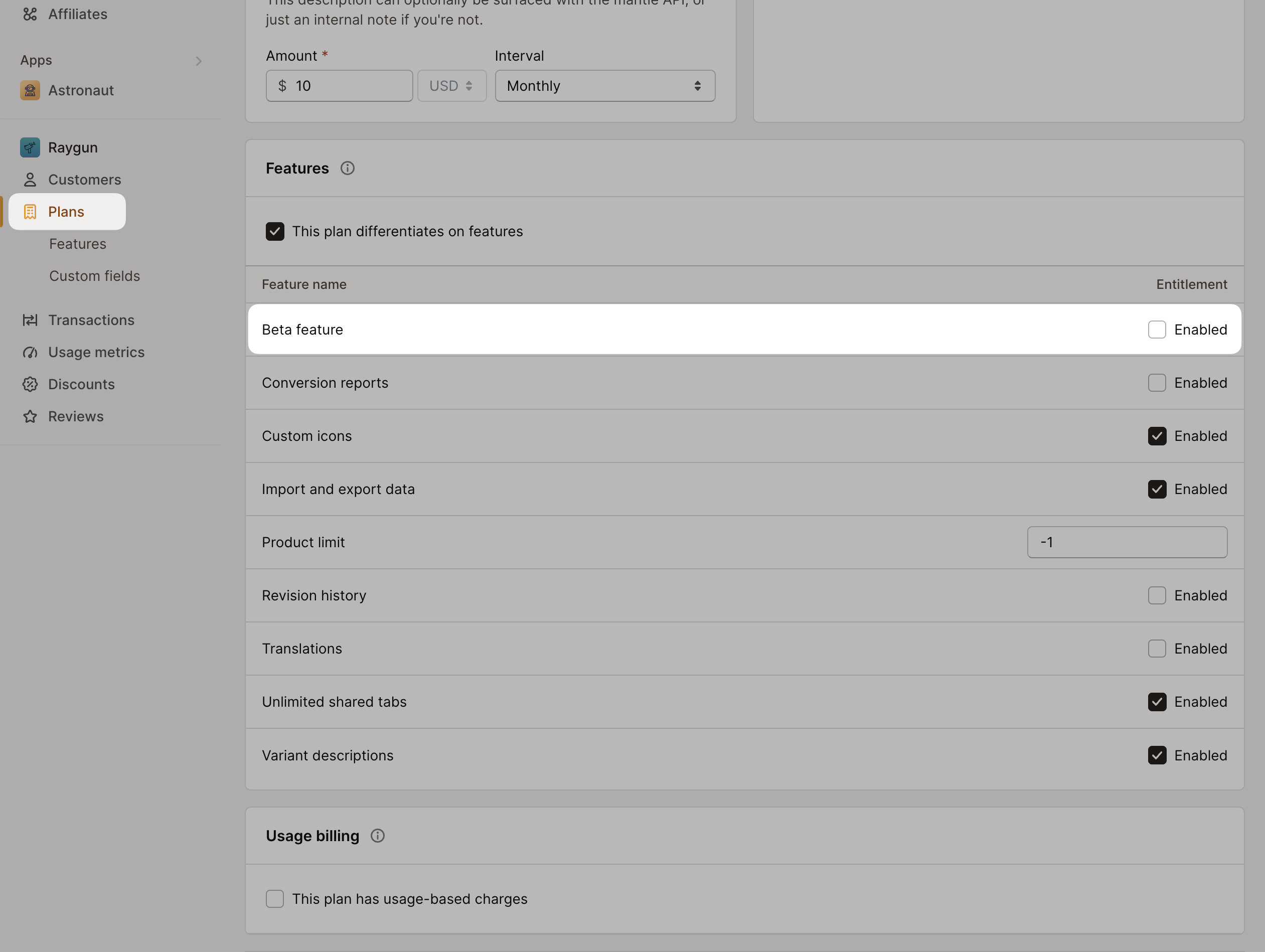
To activate a specific feature for an individual customer, which will override only this feature’s setting associated with their plan (all other plan settings will remain unchanged), please follow these steps:
- Select Customers from the left-hand navigation menu.
- Locate and click on the customer to whom you wish to assign the feature.
- Press the Manage features button.
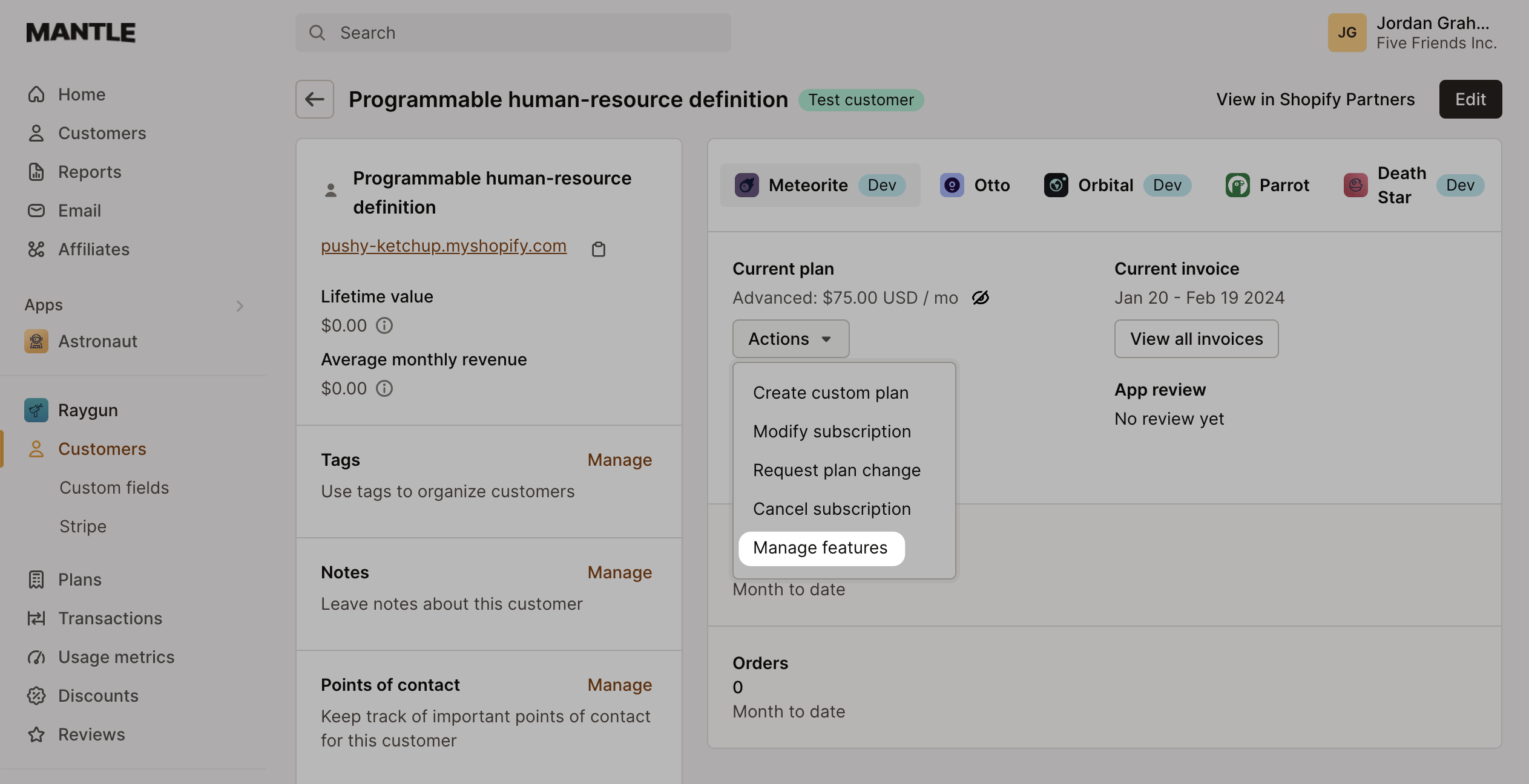
This will allow you to modify the features associated with that particular customer:
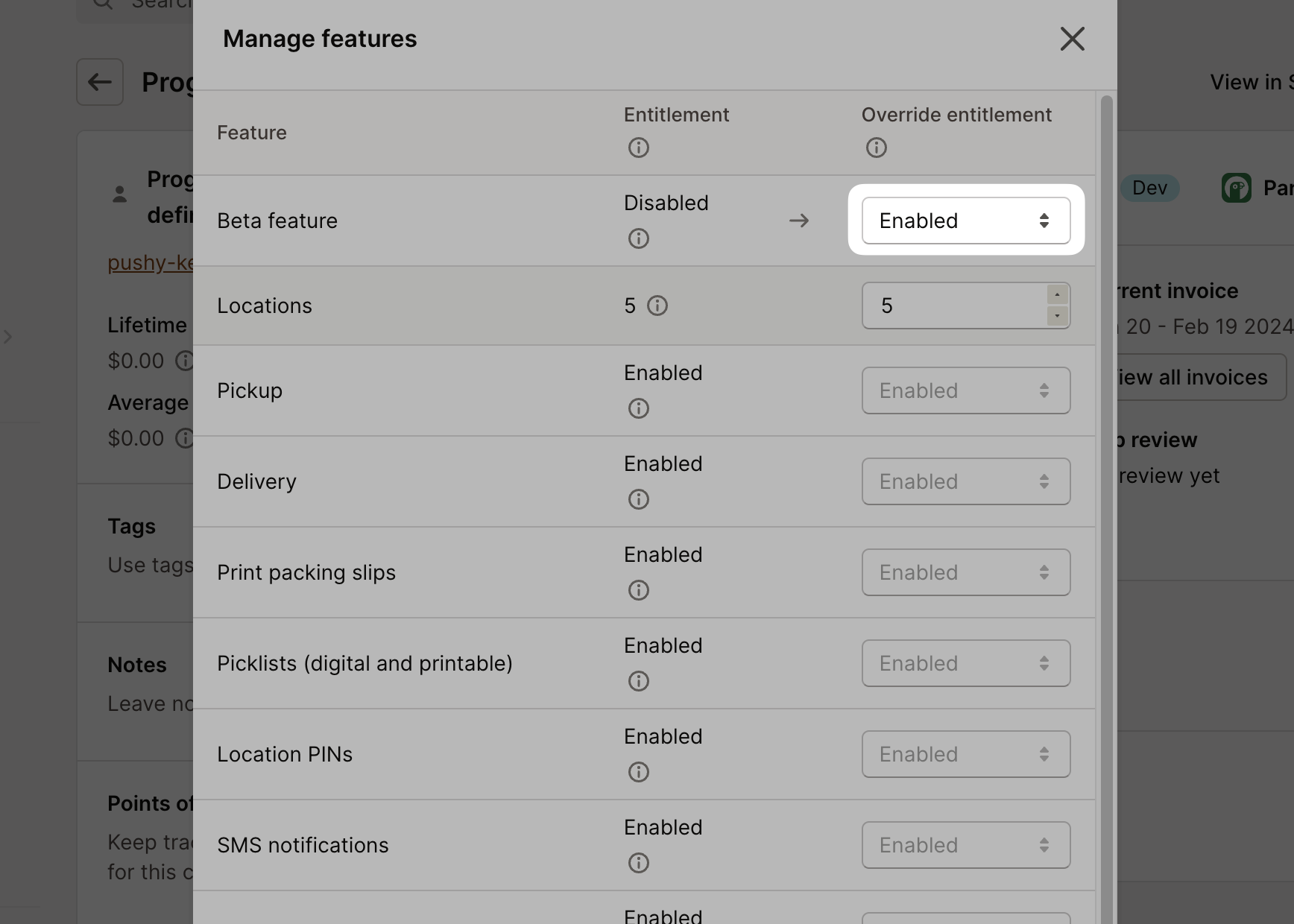
From there, activate the desired features by toggling them on, then click Save to secure your changes.