HubSpot integration
Mantle provides an integration with HubSpot to streamline your company and contact management. This integration offers a few useful features:
- Enriching HubSpot companies with data from Mantle
- Creating HubSpot companies and contacts when the customer already exists or is created in Mantle
- Creating Mantle customers and contacts when a company or contact already exists or is created in HubSpot
- Emitting real-time events based on customer activity and subscription behavior
All of these features can be used independently of each other.
Connect to Hubspot
- Go to Settings > Integrations, and look for the Hubspot section.
- Click the Connect button adjacent to the Hubspot icon.
- When the modal appears, click Connect to Hubspot.
- You will then be asked to authenticate with your Hubspot account.
You’ll then be redirected to configure your connection settings:
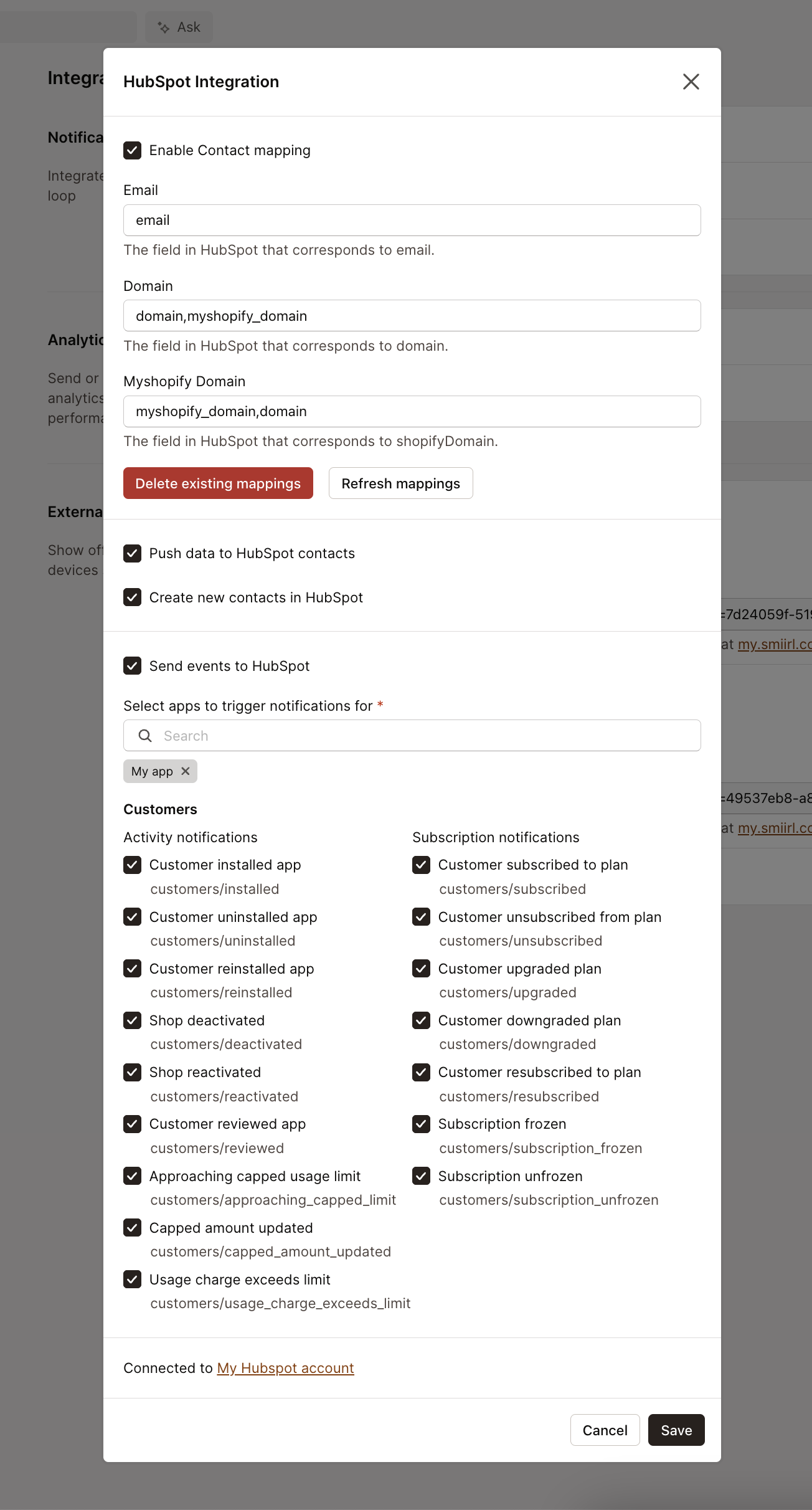
Customer mapping
Customer mapping is the process of matching a Mantle customers with Hubspot Company and Contact objects by common fields such as email, domain, or myshopify domain. Once a mapping between a customer and a company or contact is made, this integration uses that mapping instead of inferring or creating the correct company or contact. Properly configuring customer mapping allows as much data as possible to be sent to HubSpot, and prevents duplicate records from being created. We recommend setting up and using customer mapping, especially in scenarios where the /identify endpoint is not utilized. Both the company enriching and event emitting features benefit from having a robust customer mapping to provide data to as many HubSpot records as possible.
The default customer mapping configuration provides some default HubSpot fields, but we highly recommend finding the specific fields your HubSpot may be using for myshopify domain or domain. Note that if you only have one of the fields on a company, the mapping will still work.
Use the dropdown in the Hubspot integration settings to search and select the fields you would like to use for the mapping. All fields for the company or contact record are fetched and displayed in the dropdown.
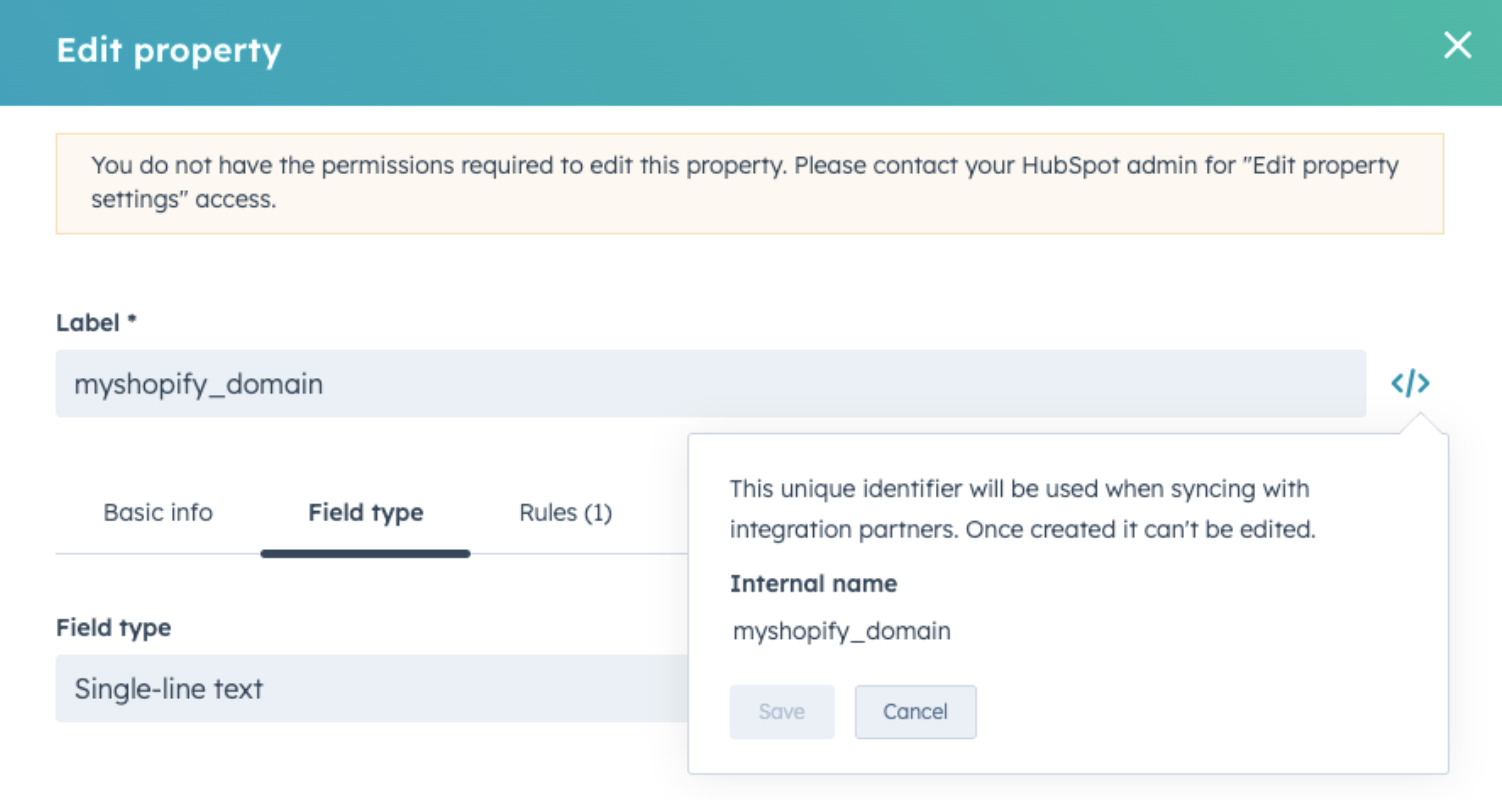
Mantle automatically matches new HubSpot companies and contacts as they are created or updated, and will periodically search for new contacts in HubSpot that match with Mantle customers, ensuring your data remains synchronized.
If changes are made to the contact mapping settings at a later point in time, such as adding a new field, it’s recommended to recreate the contact mappings by clicking the Delete existing mappings button and then clicking on the Refresh mappings button.
Matching can take multiple hours if there are hundreds of thousands of companies or contacts in HubSpot.
Settings to note:
- The Delete existing mappings button deletes all current mappings. This action is advisable when there have been changes to the contact mapping settings that necessitate their reconfiguration.
- The Refresh mappings button conducts a comprehensive review of all HubSpot contacts, not merely the new additions, in search of further mappings. This is particularly useful for identifying contacts that may have acquired a .myshopify domain or domain subsequent to the initial synchronization.
Enriching companies
This integration provides the ability to enrich HubSpot companies with customer, app, and custom field data from Mantle and is compatible with all HubSpot plans. Enable this feature by checking the Enrich HubSpot companies with Mantle data option in Mantle’s HubSpot integration settings.
Once this feature is enabled, HubSpot companies should have data populated into these fields within minutes. To view these new fields and the associated data in HubSpot, open up a company, then in the left column, click on View all properties, and expand the Mantle section.
Example use cases:
- Show Average Monthly Revenue on the Contact page.
- Build a list of your highest LTV customers.
- Determine which contacts are on a specific plan.
The following fields are automatically created on the company record, and is refreshed as the data is updated in Mantle:
| Label | Description |
|---|---|
| Mantle Customer ID | Mantle internal ID for a customer |
| Mantle Customer URL | URL to Mantle customer page |
| Customer Name | Customer Name |
| Lifetime Value | Lifetime Value |
| Average Monthly Revenue | Average Monthly Revenue |
| Last 30 Days Revenue | Last 30 Days Revenue |
| Shopify Plan Name | Shopify Plan Name |
| Shopify Shop ID | Shopify Shop ID |
| Myshopify Domain | Myshopify Domain |
| Installed Apps | Installed Apps |
| App Plan Name | App name and plan subscription names |
| Customer Notes | Customer Notes |
| Customer Description | Customer Description |
| Customer Tags | Customer Tags |
| Customer Industry | Customer Industry |
| Customer Reviewed App Date | Date of when the customer reviewed by app |
| Customer Reviewed App Rating | A 1 to 5 rating of the app the customer reviewed |
| Customer Status | The status of the customer (Installed, Uninstalled, On trial, Subscribed, Frozen, Lost, Canceled, Lead, Purchased, Signed up) |
Custom fields
From the Hubspot integration settings, you can also add custom fields to the company record. Only customer custom fields are supported. Note that a custom field with All Apps will create a field in Hubspot for each active app.
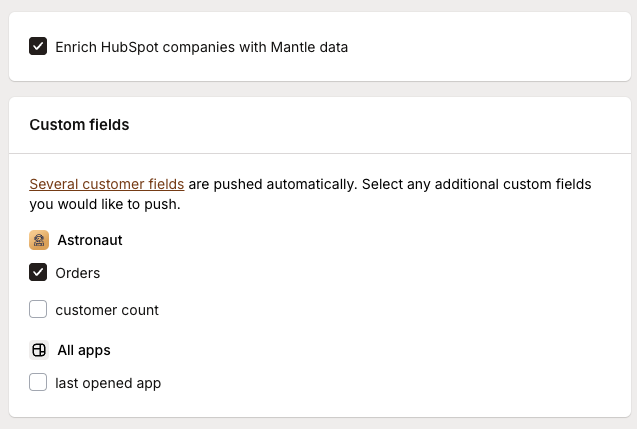
Emitting events
Mantle provides an integration with HubSpot to populate your companies with real-time activity and subscription event data from Mantle.
This feature utilizes HubSpot custom events to send and associate this event data with a company.
Example use cases:
- Automatically send a retention email from hubspot whenever a customer uninstalls an app.
- Build a list of your highest LTV customers.
- Enrich your HubSpot contacts by populating them with event data.
On enabling this feature, a new HubSpot custom event on the company object called Mantle Customer Event (Company).
Available Events
Mantle can send the following events to HubSpot:
App Events:
| Event Type | Description |
|---|---|
installed | Customer installed your app |
uninstalled | Customer uninstalled your app |
reinstalled | Customer reinstalled your app |
deactivated | Customer deactivated your app |
reactivated | Customer reactivated your app |
reviewed | Customer left a review |
first_identify | First time customer was identified |
subscription_approaching_capped_amount | Usage approaching limit |
subscription_capped_amount_updated | Usage limit updated |
usage_charge_exceeds_limit | Usage exceeded limit |
Subscription Events:
| Event Type | Description |
|---|---|
subscribed | Customer subscribed to a plan |
unsubscribed | Customer canceled subscription |
upgraded | Customer upgraded plan |
downgraded | Customer downgraded plan |
usage_upgrade | Usage-based plan upgrade |
usage_downgrade | Usage-based plan downgrade |
resubscribed | Customer resubscribed |
subscription_frozen | Subscription frozen |
subscription_unfrozen | Subscription unfrozen |
trial_expired | Trial period expired |
trial_extended | Trial period extended |
trial_converted | Trial converted to paid |
charge_abandoned | Customer abandoned charge page |
payment_method_added | Payment method added |
payment_method_removed | Payment method removed |
one_time_charge_activated | One-time charge activated |
refunded | Refund processed |
credit_applied | Credit applied to account |
payment_failed | Payment failed |
payment_action_required | Payment action required |
subscription_paused | Subscription paused |
subscription_resumed | Subscription resumed |
discount_applied | Discount applied |
discount_removed | Discount removed |
Event Properties
Each event sent to HubSpot includes these properties:
| Field | Description |
|---|---|
| event_type | The specific event type (e.g., “installed”, “subscribed”) |
| app_name | Name of the app |
| app_plan_name | Current plan name |
| app_lifetime_value | Customer’s lifetime value from this app |
| customer_name | Customer’s name |
| customer_shopify_domain | Customer’s Shopify domain |
| customer_shopify_shop_id | Customer’s Shopify shop ID |
| customer_domain | Customer’s domain |
| customer_lifetime_value | Customer’s total lifetime value |
Prerequisites
- Your HubSpot plan must have the Enterprise plan for any one of the marketing, sales, service, operations, or cms hubs. This is necessary as the HubSpot custom events feature is used to get event data into HubSpot.
- Hubspot companies revolve around the domain being the single identifier, therefore this integration works best when you’re also using Mantle’s /identify endpoint to grab the customer domain. This enables creating new companies in HubSpot, and being able to track every single event.
Setup
To turn on the event emitting feature, check the Send events to HubSpot box in Mantle’s HubSpot settings page. Select which apps you would like to trigger notifications for, and check the specific activity and subscription events you would like to be sent to HubSpot. After enabling this feature, it’s recommended to follow the testing steps in the next section to see how the integration works. Only events that occur after this feature is enabled will be sent to HubSpot.
Testing sending events
We suggest utilizing a test shop to initiate an event. Once you’ve completed the setup steps, proceed by installing an app, uninstalling an app, switching the plan currently utilized by the customer, among other actions, to cause multiple events to send. Make sure the specific event you’re testing is enabled in Mantle’s HubSpot settings page.
Please note - it may take up to ten minutes for the event to reflect in HubSpot. For guidance on where to find the triggered event, refer to the following section.
Viewing and using your events
The data provided by this custom event can be used to build powerful reporting, infinitely customizable workflows, customer journey analytics and lists.
Within the HubSpot platform, you have the capability to view all events generated by the Mantle integration. To do so, in the left sidebar in HubSpot, navigate to Data management > Custom events:
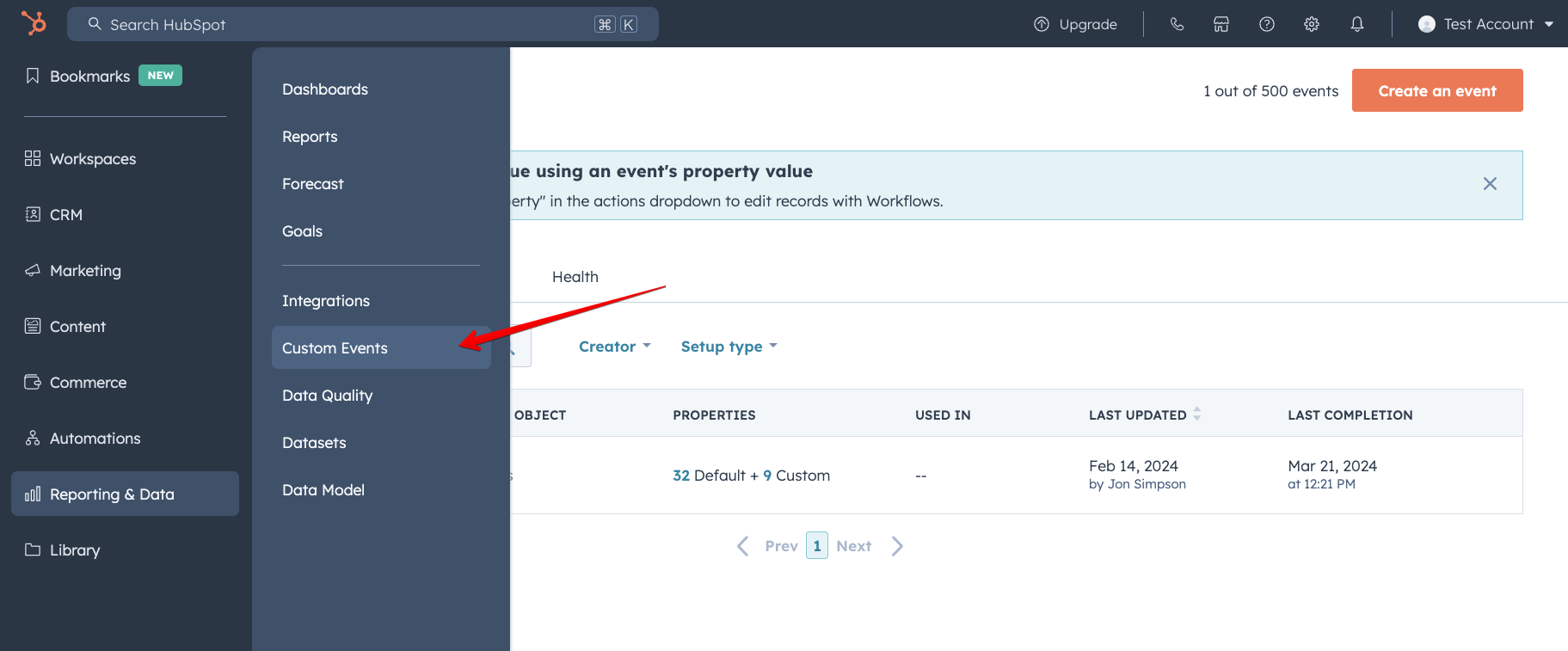
In the list, locate and select the Mantle Customer Event (Company) to inspect the specific events. You may need to change the Date range to Today to see current events.
To leverage this event, click on the Use In dropdown menu and choose any of the listed options to incorporate the event into your workflows or analyses.