Managing partner connections
Connecting with partners is at the heart of Mantle Partnerships. Whether you’re initiating new connections or responding to requests, this guide will walk you through the processes of establishing and managing effective partner relationships.
Initiating partner connections
There are two primary ways to initiate a partnership connection:
Sharing your connect link
The simplest way to connect with a partner is to share your unique connect link:
- Navigate to your Partnerships dashboard
- Find your connect link in the right sidebar (e.g.,
https://app.heymantle.com/partnerships/connect/your-company-name) - Copy and share this link with potential partners via email or your preferred communication method
When a partner follows your link, they’ll be prompted to create or log into their Mantle account, then to request a connection with your organization.
Connecting via a partner’s link
If a partner has shared their connect link with you:
- Click the link provided by your partner
- If you’re not logged in to Mantle, you’ll be prompted to log in or create an account
- You’ll see the partner’s profile and be asked to set up permissions
- Choose which data you want to share with this specific partner (you can customize this for each partnership)
- Click Request Partnership to send your connection request
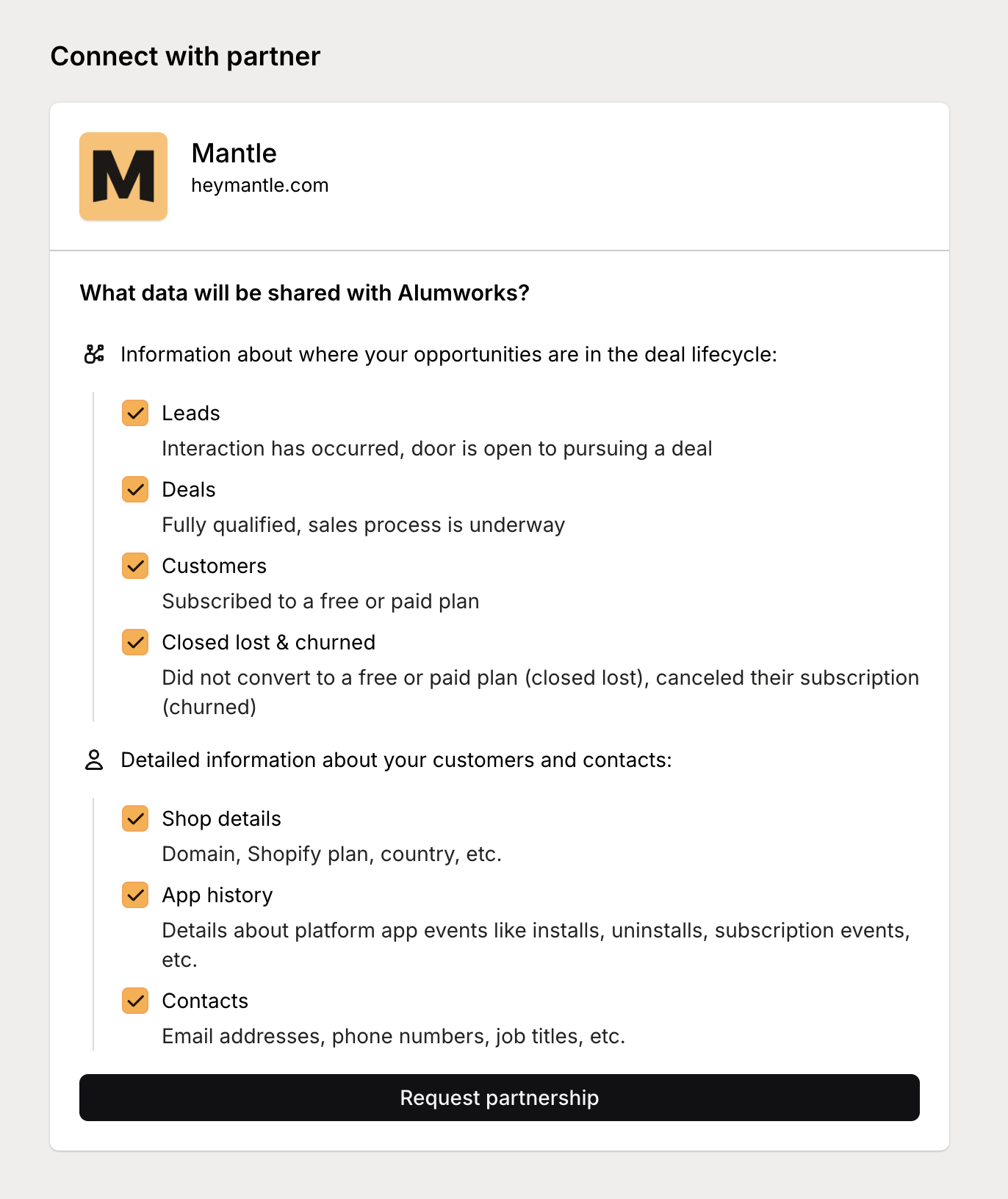
After sending a request, you’ll see a pending status until the partner approves or declines your request.
Responding to connection requests
When another organization requests to connect with you, you’ll need to review and respond to their request:
- Navigate to your Partnerships dashboard
- Look for pending requests in the main view or notifications
- Click on the request to review details:
- Partner organization information
- Requested data sharing permissions
- Partner managers
- Choose to:
- Approve the request as-is
- Modify and Approve to adjust permissions before accepting
- Decline if you don’t wish to connect
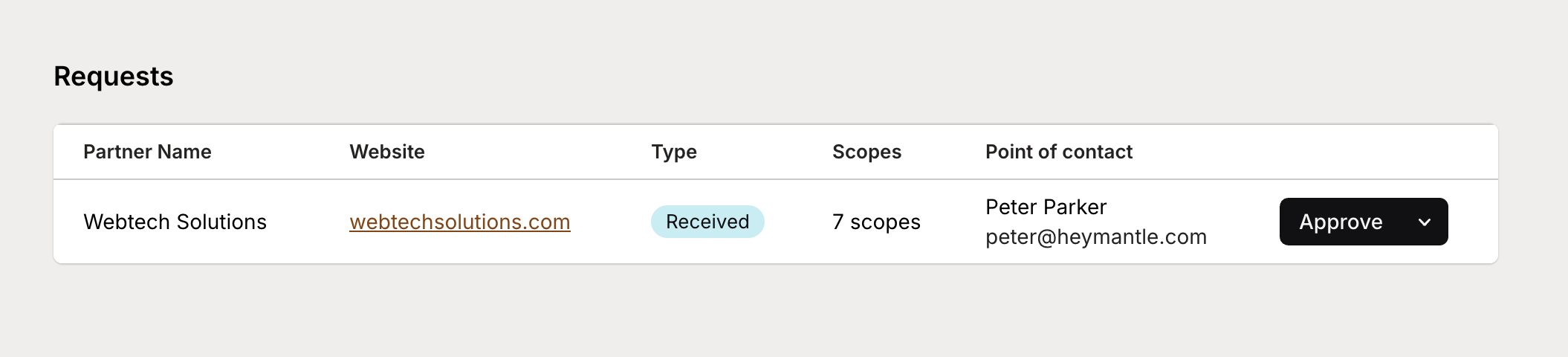
When using Modify and Approve, you can adjust which lifecycle stages and data types you’ll share with the partner before finalizing the connection.
Managing partnership permissions
Once a partnership is established, you can modify the data sharing permissions at any time:
- Navigate to your Partnerships dashboard
- Click on the specific partnership you want to manage
- Click Manage Partnership in the partnership view
- Review the current permission settings:
- What data they’re sharing with you
- What data you’re sharing with them
- Adjust your sharing settings as needed:
- Add or remove lifecycle stages
- Enable or disable specific data types
- Update contact information visibility
- Save your changes
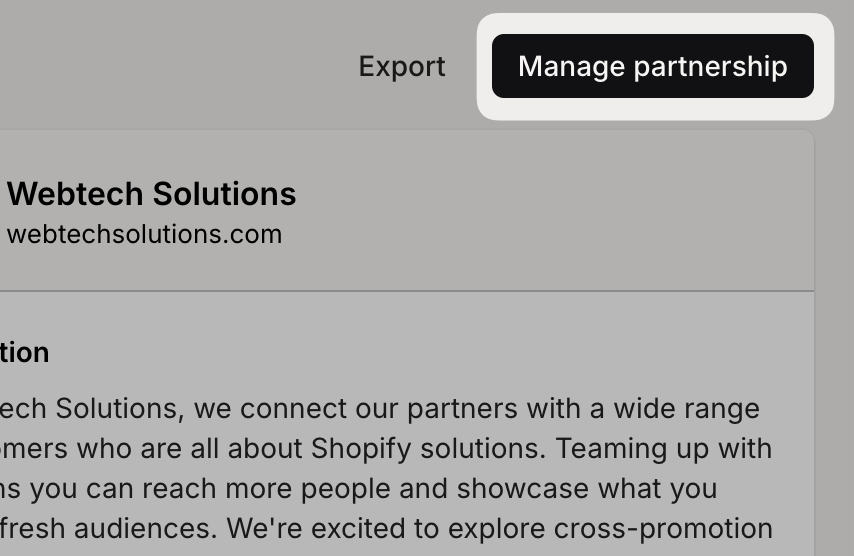
These adjustments take effect immediately and can be modified at any time as your partnership evolves.
Sharing additional assets
You can share specific marketing assets with individual partners even after the initial connection:
- Navigate to your Partnerships dashboard
- Click on the specific partnership
- Scroll to the Assets section
- Click Share Assets
- Select existing assets or upload new ones specifically for this partner
- Click Share to make the assets available

This feature allows you to provide partners with tailored materials based on your specific collaboration or their particular needs.
Managing partner managers
Partner managers are the designated points of contact for a partnership. You can update these at any time:
- Navigate to your Partnerships dashboard
- Click on your Edit profile
- Select the Partner Managers section
- Add or remove users from your organization
- Save your changes
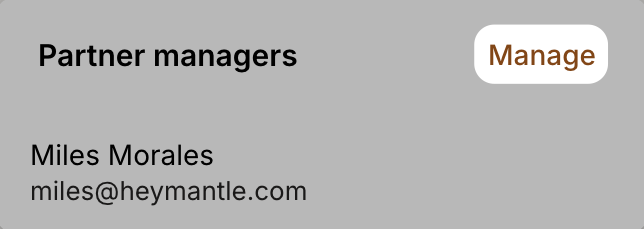
When partner managers are updated, the changes will be reflected in all your partnership connections.
Ending a partnership
If you need to discontinue a partnership:
- Navigate to your Partnerships dashboard
- Click on the specific partnership
- Click Manage Partnership
- Scroll to the bottom and click End Partnership
- Confirm your decision
When a partnership is ended:
- Data sharing between organizations stops immediately
- The partnership no longer appears in your active connections list
- Historical data about the partnership remains in your system for reference
- You can re-establish the partnership in the future if needed
Remember that maintaining clear communication outside of the platform is also important for managing partnerships effectively. The Mantle Partnerships tool provides the technical infrastructure for your collaborations, but successful partnerships also require regular communication and coordination between teams.
For more information on how to leverage your partnerships effectively, see our guide on Understanding the Partnership Dashboard.